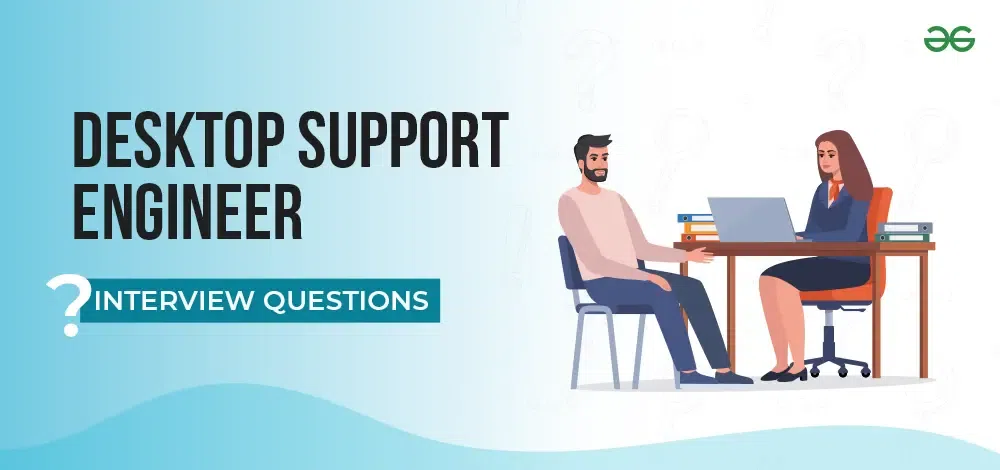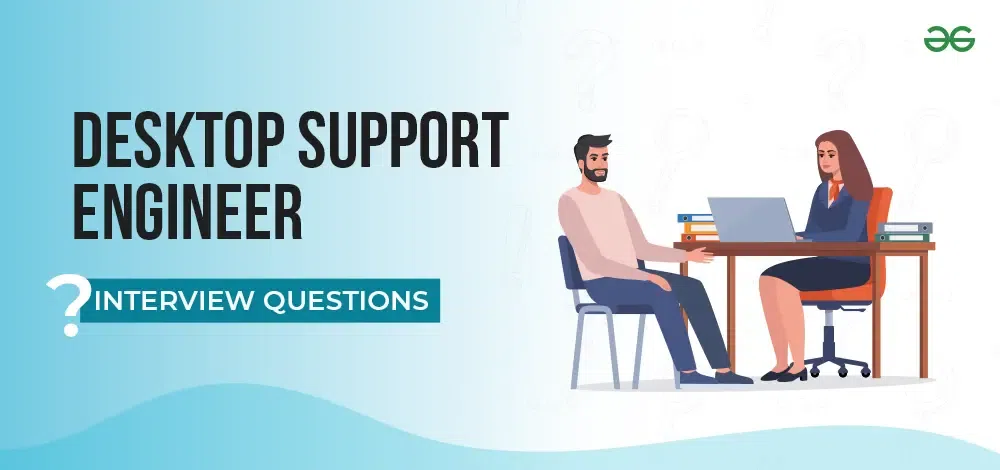Desktop Support Engineer Interview Questions
Desktop support engineers play a crucial role in maintaining the smooth operation of an organization’s IT infrastructure. Landing a job as a Desktop Support Engineer requires technical proficiency, excellent problem-solving skills, and the ability to communicate effectively with users.
To help you prepare for your interview, we’ve compiled a list of the top desktop support engineer interview questions along with insights into what interviewers are looking for in your answers.
Here, we’ll cover the Top 100+ desktop support engineer interview questions , ranging from basic concepts to advanced troubleshooting scenarios. Whether you’re a fresher or an experienced professional, these questions will help you prepare for your next desktop support engineer interview.
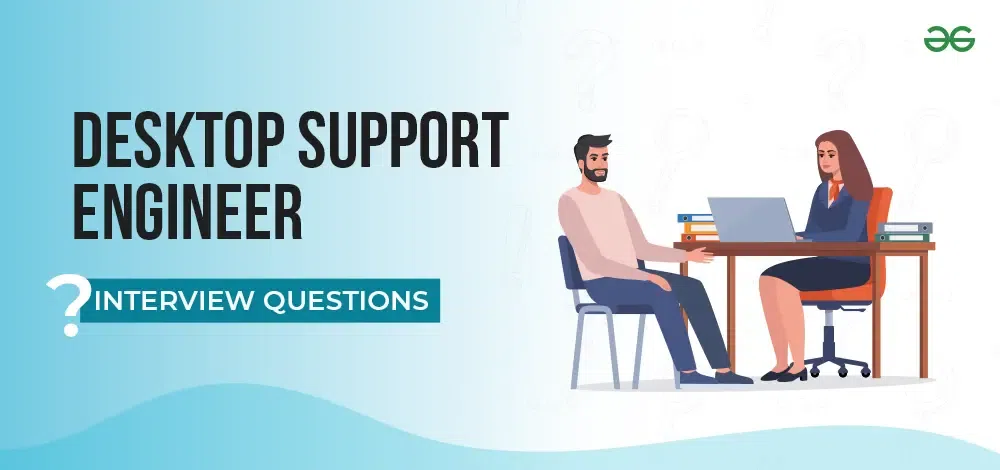
Desktop Support Engineer Interview Questions 2024
Desktop Support Engineer Interview Questions
Q1: What is the difference between RAM and ROM?
- Volatile memory
- Temporary storage
- Faster access times
- Used for active processes
- Non-volatile memory
- Permanent storage
- Slower access times
- Used for boot-up instructions
Q2: Explain the boot process of a computer.
The boot process typically involves the following steps:
- Power-on
- BIOS/UEFI initialization
- POST (Power-On Self Test)
- Boot device selection
- Operating system loader
- Kernel initialization
- User interface loading
For More Details, you can refer to our article on boot process of a computer .
Q3: What is an IP address?
An IP address is a unique numerical identifier assigned to each device on a network. It allows devices to communicate with each other and is essential for routing data across networks.
Q4: What is the difference between a hub, switch, and router?
Device
Function
Layer
Broadcasts data to all connected devices
Physical Layer (1)
Forwards data to specific devices based on MAC address
Data Link Layer (2)
Directs data between different networks based on IP address
Network Layer (3)
Q5: What is a firewall?
A firewall is a network security device that monitors and controls incoming and outgoing network traffic based on predetermined security rules. It acts as a barrier between trusted internal networks and untrusted external networks.
Q6: A user complains that their computer won’t turn on. What steps would you take to troubleshoot this issue?
- Check if the power cable is properly connected
- Ensure the power outlet is working
- Verify that the power supply unit is functioning
- Check for any loose internal connections
- Test with a known working power supply
- Inspect for any visible damage to components
- Listen for any beep codes indicating hardware issues
Q7: What are some common causes of computer overheating?
- Dust buildup in fans and heat sinks
- Faulty or clogged cooling fans
- Inadequate airflow in the computer case
- Failing or improperly applied thermal paste
- Overclocking without proper cooling
- Blocked air vents
- Malfunctioning temperature sensors
Q8: How would you diagnose a failing hard drive?
- Check for unusual noises (clicking, grinding)
- Run SMART (Self-Monitoring, Analysis, and Reporting Technology) diagnostics
- Perform a full disk scan for bad sectors
- Monitor disk read/write speeds
- Check system logs for disk-related errors
- Use manufacturer-specific diagnostic tools
- Attempt data recovery if necessary
Q9: What steps would you take to resolve a non-functioning USB port?
- Try a different USB device to isolate the issue
- Check Device Manager for any error indicators
- Update or reinstall USB drivers
- Disable and re-enable the USB controller
- Check BIOS/UEFI settings for USB configuration
- Inspect for physical damage to the port
- Test the port in Safe Mode to rule out software conflicts
Q10: How would you troubleshoot a monitor that’s not displaying anything?
- Verify that the monitor is powered on
- Check cable connections (power and video)
- Test with a different video cable
- Try connecting to a different computer
- Adjust brightness and contrast settings
- Check for input source selection
- Look for any error lights on the monitor
- Software and Operating Systems
Q11: What is the difference between 32-bit and 64-bit operating systems?
Feature
32-bit OS
64-bit OS